The iPad is becoming more and more of a viable tool for creatives to use as their primary workflow solution. The recent launch of Final Cut Pro for the iPad has gone a long way in making the iPad even more useful for my own work. Now, Apple has released a new version along with Final Cut Camera for the iPhone that brings some thoughtful improvements.
I’ve used the earlier version of Final Cut for iPad and while I found the interface to be pretty clean, I did have a few issues with it. The biggest issue was the lack of support for editing projects from external hard drives, which has now been fixed with Final Cut Pro 2 for iPad. Gone are the days of downloading all media files to the iPad storage and then immediately deleting them to make room for the next project. What we really wanted to test, though, was the new multi-cam support that’s now part of the experience for iPad.
Final Cut for iPad 2 and Final Cut Camera: Let’s make a podcast
Our good friend and local developer Tyler Stalman is an Apple fanatic with his own successful tech-based podcast in Calgary. Jordan and I decided to collaborate and joined his podcast while testing the new multi-cam support that’s coming to iPhone and iPad as a combination of Final Cut Pro for iPad 2 and Final Cut Camera. Making this all work requires an iPad running Final Cut Pro for iPad 2 (yes, that’s the full name of the app) and up to four devices that act as individual camera angles. Each camera angle can be either an iPhone or an iPad running the new Final Cut Camera app, and the “homebase” iPad running Final Cut Pro 2 can also be one of those four angles.
Once we connected our iPhones and iPads, the multi-cam interface allowed us to control the lens zoom for each device, as well as exposure control and white balance. There is currently no option to adjust tint, which would have been handy in artificial light. However, audio levels are displayed and each device records both its video feed and audio tracks, sending all media files to the main control iPad at the end of the recording session. Apple devices tend to have pretty good microphones, and while additional audio devices can be used, they are not essential.
We were able to set up individual camera angles for the three of us, as well as a wide-angle view of the room from four iPhones, all sent to a single iPad running Final Cut Pro for iPad 2. Having so many options for angles is ideal for anyone making podcasts, music videos and similar recordings, YouTube content, or interviews. Once everything was set up, all it took was a press of the record button to get started.
We also had an HDMI feed from the base station to a separate monitor so everyone could see the frame and confirm focus. You can use both front and rear facing cameras and have access to the full range of focal lengths each device can offer. The focus can be left to automatically track where you touch the frame or the focus can also be manually locked.
Final Cut for iPad 2 and Final Cut Camera: What’s missing?
We assumed that Jordan could take on the role of a podcast director, switching live from one camera angle to the next as the conversation passes from one person to the next. Unfortunately, Apple’s multi-cam interface doesn’t yet support live switching, which adds extra work and inconvenience when editing. However, with the current solution, you don’t have to worry about switching camera angles on the go, and Apple’s multi-cam live editing in Final Cut Pro 2 is easy to use, as you switch camera angles while the multi-cam feed is playing.
For a short video like a song or a short presentation, this isn’t a huge problem and it’s fairly intuitive to use. However, for a podcast that might last an hour or more, the current way of doing things means going through all the footage again and then making cuts and switches. It would have been nice to be able to set markers before scrubbing the footage that already included a rough sketch of the camera angle you wanted, but hopefully we’ll see live switching in a future update.
Final Cut for iPad 2 and Final Cut Camera: A simple interface that works
Overall, the new multi-cam support is easy to set up with a little practice and allows anyone to get multiple camera angles with minimal effort. One of the best aspects of the new software is that it supports older devices as additional camera angles. Even phones all the way back to the 10 series can be used, so anyone with some old phones lying in a drawer can give them a new purpose. If you have an iPad running the latest Final Cut Pro upgrade for iPad 2, you most likely also have an iPhone and can easily get started with just those two devices, as the iPad can also be used as a recording device.
I could see myself using just my iPad and iPhone in a quick two-camera setup, with the iPad shooting myself and the phone in an overhead position to showcase a product at the same time. This would save me a lot of time as I wouldn’t have to shoot additional B-roll footage after the fact. As mentioned, musicians looking to record a session will find this new system very effective, and podcasters could also find use here as long as they don’t mind the lack of live switching.
Are there alternatives?
We’ve also used the Logitech Mevo Core cameras, which work in a multi-cam arrangement via a dedicated app on the iPad, which offers a similar experience. They offer the advantage of larger Micro Four Thirds sensors and a wide range of interchangeable lenses, whereas iPhones are limited when shooting sports or nature. This is where the Logitech has a clear advantage. I could also imagine concert or church setups benefitting from the Mevo cameras’ larger sensors and lens options. The Mevo system also supports live switching. It must be noted, however, that buying multiple Logitech cameras and lenses is going to be much more expensive than using the Apple devices you and your friends probably already own.
And while Final Cut for the iPad 2 is only available by subscription, costing $50 per year or $5 per month, Final Cut Camera is free and available now, meaning the barrier to entry is even lower with Apple’s.
Should you use it?
Maybe, it depends on your use case. I’m looking forward to trying out more of the new features in Final Cut Pro 2 for iPad, but just being able to work with external drives is a huge quality of life improvement, and the new multi-cam support with Final Cut Camera is already very useful and can get even better with updates.















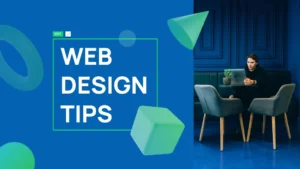


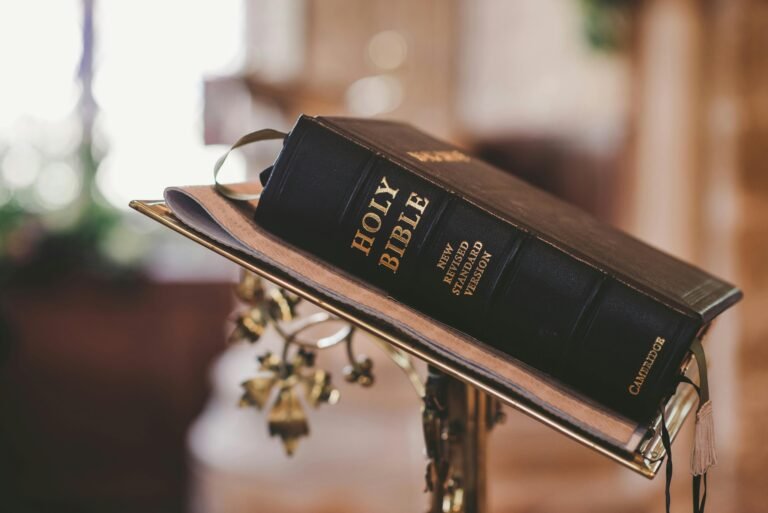






+ Es gibt keine Kommentare
Fügen Sie Ihre hinzu